To start using the ReadyLaunch theme on your website, you must first install and activate it.
This guide walks you through the ReadyLaunch theme installation and activation process on your WordPress website. It also covers multiple installation methods and basic troubleshooting.
Before You Begin
You can install multiple WordPress themes, but only one theme can be active at a time. By default, when WordPress is installed, one of the default themes will be activated automatically.
Thus, you should install the ReadyLaunch theme and set it as your active theme.
Before you start, ensure you have:
- WordPress installed;
- Access to the WordPress admin area (Dashboard) with the Administrator user credentials;
- Optionally (for alternative method only): FTP access.
Automatic Installation Method
The recommended installation method:
- Navigate to Dashboard > Appearance > Themes, and click the Add Theme button to access the WordPress theme directory.
- Here, search for the “ReadyLaunch” term to find the theme.
- Hover over the ReadyLaunch theme image, and click the Install button to install the theme.
This will automatically install the ReadyLaunch theme. If the theme is installed correctly, the installer will display the “Theme installed successfully” message.
Manual Installation Method
In case there is any issue with the automatic installation, you can install the theme manually.
First, you need to download the theme as a ZIP file from the WordPress theme directory website:
- Visit the WordPress Theme directory.
- Search for the ReadyLaunch theme using the Search tool on the page.
- Click on the ReadyLaunch in the theme list.
- Click the Download button on the right-hand side of the ReadyLaunch theme page.
- This will download the ZIP file to your computer.
Now, you should log in to your website and follow these steps to upload and install the theme:
- Navigate to WordPress Dashboard > Appearance > Themes.
- Click Add Theme.
- Click the Upload Theme button.
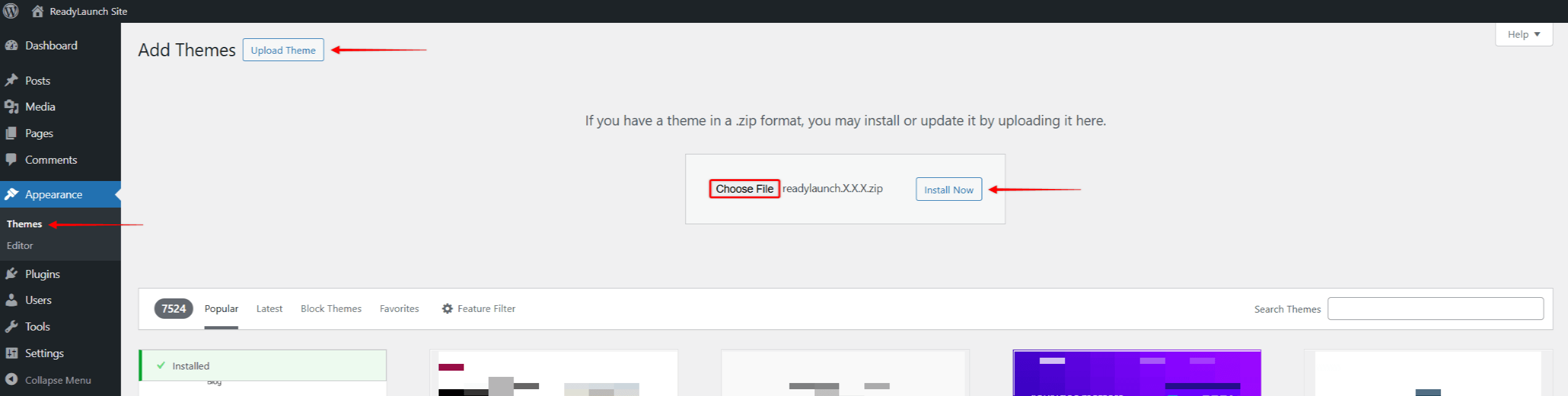
- Upload the theme by clicking Choose File and selecting the readylaunch.zip file you previously downloaded.
- Click Install Now.
Same as with the automatic method, the installer should display the “Theme installed successfully” message when the theme is installed.
Alternative Installation Method: FTP Upload
In rare cases, there may be an issue with both automatic and manual installation methods mentioned above. Most often, the issue causing this is related to your website configuration or server limitations.
Though the issue should be identified and corrected, a potential workaround in this case would be to upload the theme using FTP.
- Access your website through an FTP client (e.g. Filezilla). If available, you can also try using the file manager provided by your hosting service.
- Navigate to the Themes folder (usually in wp-content/themes).
- Add the folder named memberpress to this folder.
- Extract the readylaunch.zip file you previously downloaded to a location on your computer.
- Connect to your server through an FTP client (e.g. Filezilla).
- Navigate to the Themes folder (usually in /wp-content/themes/).
- Upload the extracted readylaunch folder to your website’s Themes folder.
If the upload was successful, you should see the ReadyLaunch theme listed at Dashboard > Appearance > Themes.
Activating ReadyLaunch
Once installed, you should make ReadyLaunch your active theme:
- Navigate to Dashboard > Appearance > Themes.
- Find ReadyLaunch in your themes list and click on it.
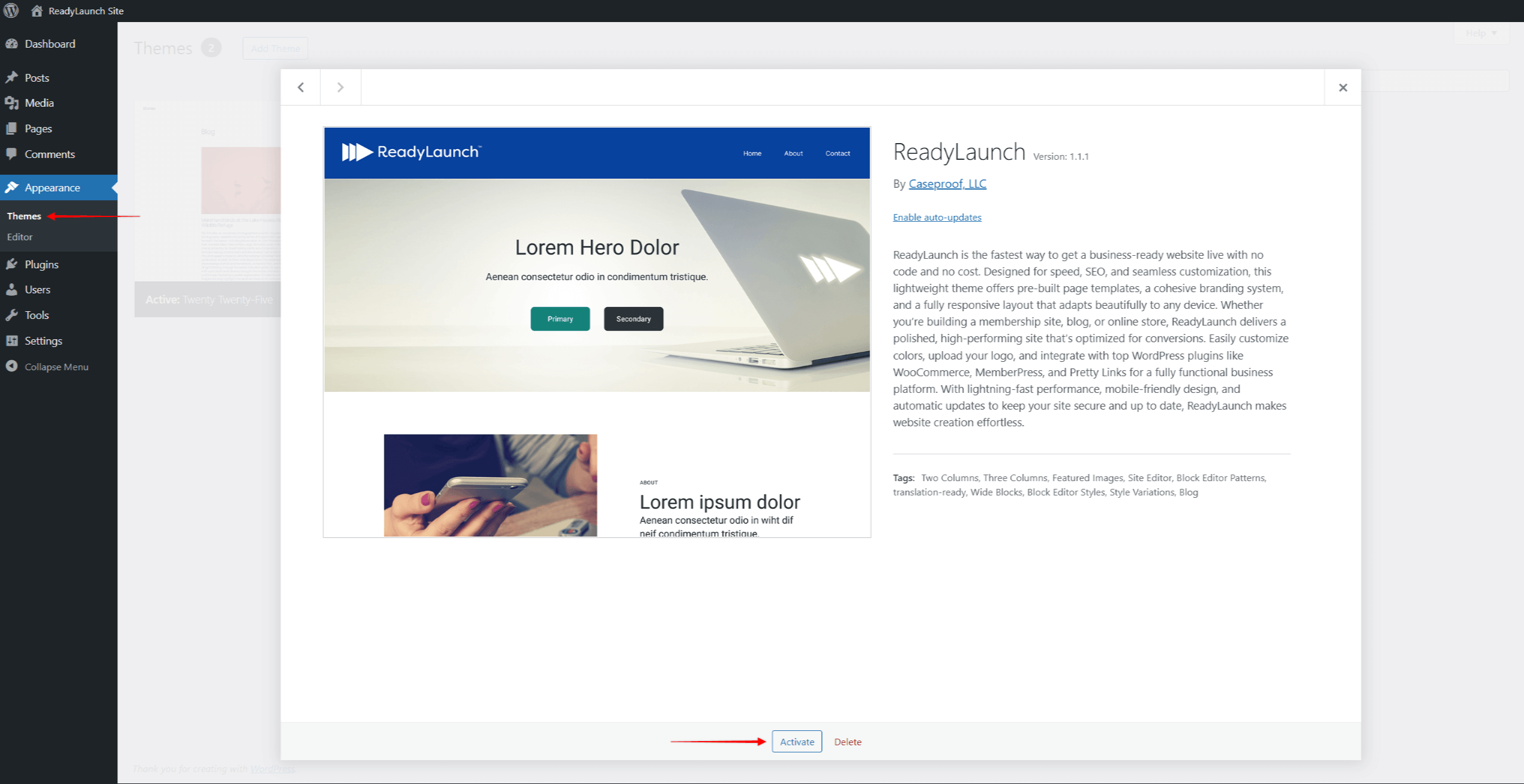
- Click the Activate button on the ReadyLaunch theme.
- Wait for activation confirmation.
Common Installation Issues
Below, you can find some of the issues you could encounter and potential solutions:
Upload Failed Error
If you see “The uploaded file exceeds the upload_max_filesize” message, try one of the following solutions:
- Contact your host to increase the limit.
- You can increase the limit by modifying the upload_max_filesize and post_max_size directives in the php.ini file. Try setting the limit to 128 MB or 256 MB. Additionally, you can achieve this through other methods, such as editing the .htaccess file.
- Try using the FTP installation method.
- Or install via hosting control panel.
Theme Not Showing
If ReadyLaunch doesn’t appear in the installed themes list at Dashboard > Appearance > Themes, try these steps:
- Refresh the themes page.
- Check the /wp-content/themes/ directory through an FTP client or a file manager plugin (e.g. File Manager).
- Verify folder permissions are 755.
Next Steps
Continue setting up ReadyLaunch:
- Add your branding;
- Update your header and footer;
- Update your styles;
- Add your content (posts and pages);
The ReadyLaunch theme also comes with demo templates for your pages, as well as blocks and patterns. These pre-made elements will help you get started and build your website quickly.