ReadyLaunch Theme comes with Gutenberg blocks and premade groups of blocks (patterns), providing basic building blocks for your website. You can import premade ReadyLaunch patterns to any page or post.
This document explains available ReadyLaunch blocks and patterns, and covers the basics of using them in your content.
ReadyLaunch Blocks
The ReadyLaunch theme offers an individual core block called the ReadyLaunch Two Columns block. Furthermore, the MemberPress and the WishList LMS plugins come with their plugin-specific ReadyLaunch blocks. If either of these plugins is activated on a website, the theme will support these plugin-specific plugins. In this case, the Login, Account, Registration, and Pricing Table ReadyLaunch blocks will be available in your list.
ReadyLaunch Two Columns Block
The ReadyLaunch Two Columns block is a variation of a default block. It allows you to organise content in two columns, style columns and content, and stack them on mobile.
When added to the editor, you can customize the block by applying the general block settings and styling:
- Click on the ReadyLaunch Two Columns block you added to the editor ot open the right-side panel.
- Click on the Settings tab to access the block settings:
- Stack on mobile: This option stacks the two columns one on top of the other when viewed on a mobile device. It will be enabled by default.
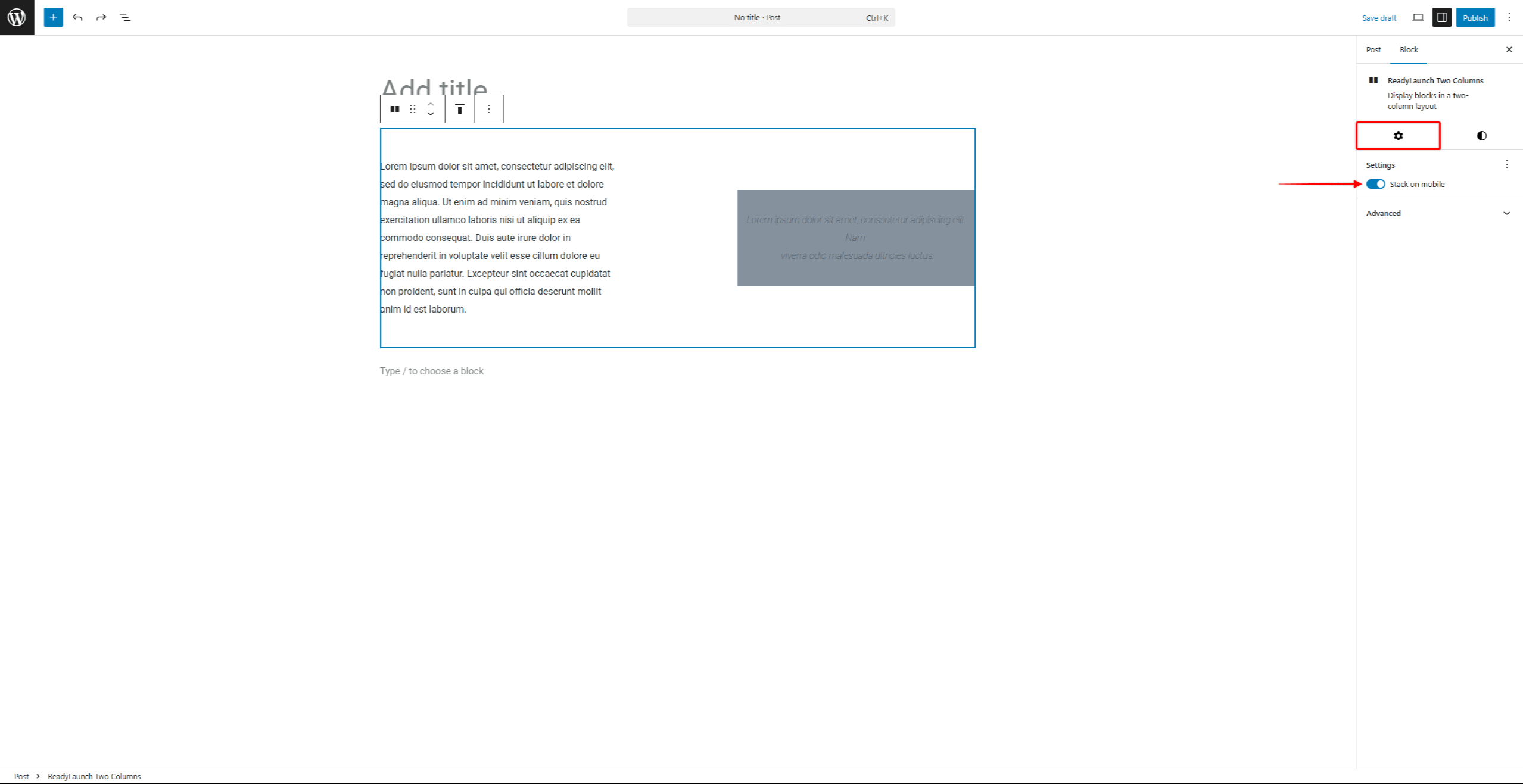
- Next, click the Styles tab to modify the block’s style. You can set the Colors, Typography, Dimensions, Border, and Shadows.
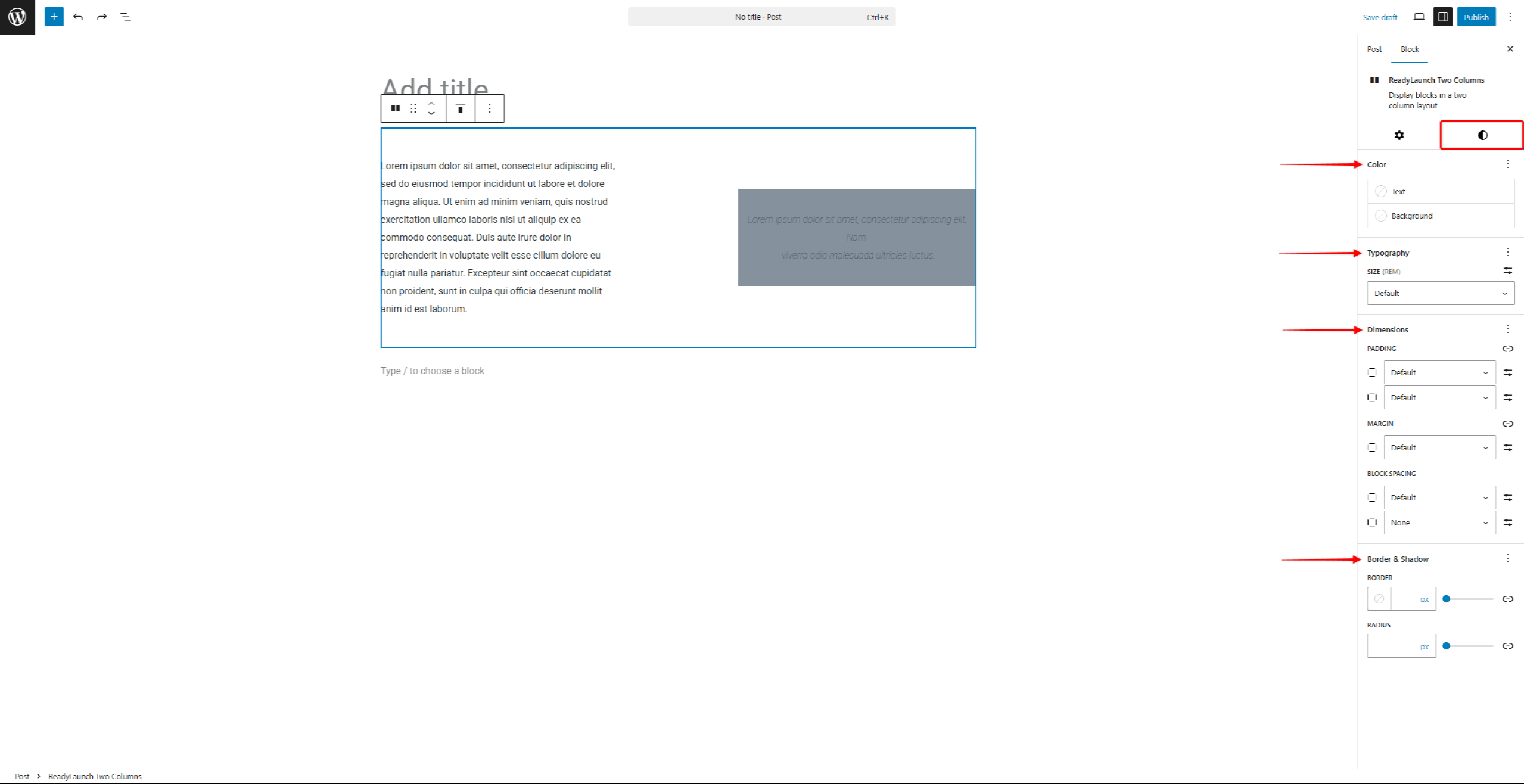
ReadyLaunch Patterns
As mentioned, you can add ReadyLaunch patterns to your posts and pages through the default (Gutenberg) editor.
Since patterns are groups of multiple blocks, once a pattern is added to your editor, you can apply the following customizations:
- Modify the settings and styling of the group (for most patterns, these will be blocks like Group, Stack, or Cover);
- Modify the settings and styling of each block within the pattern (e.g. Paragraph, Heading, Image, Button, etc.)
- Delete or add blocks.
Furthermore, you can browse all pre-made ReadyLaunch patterns, apply modifications, and create custom ones using the Site Editor.
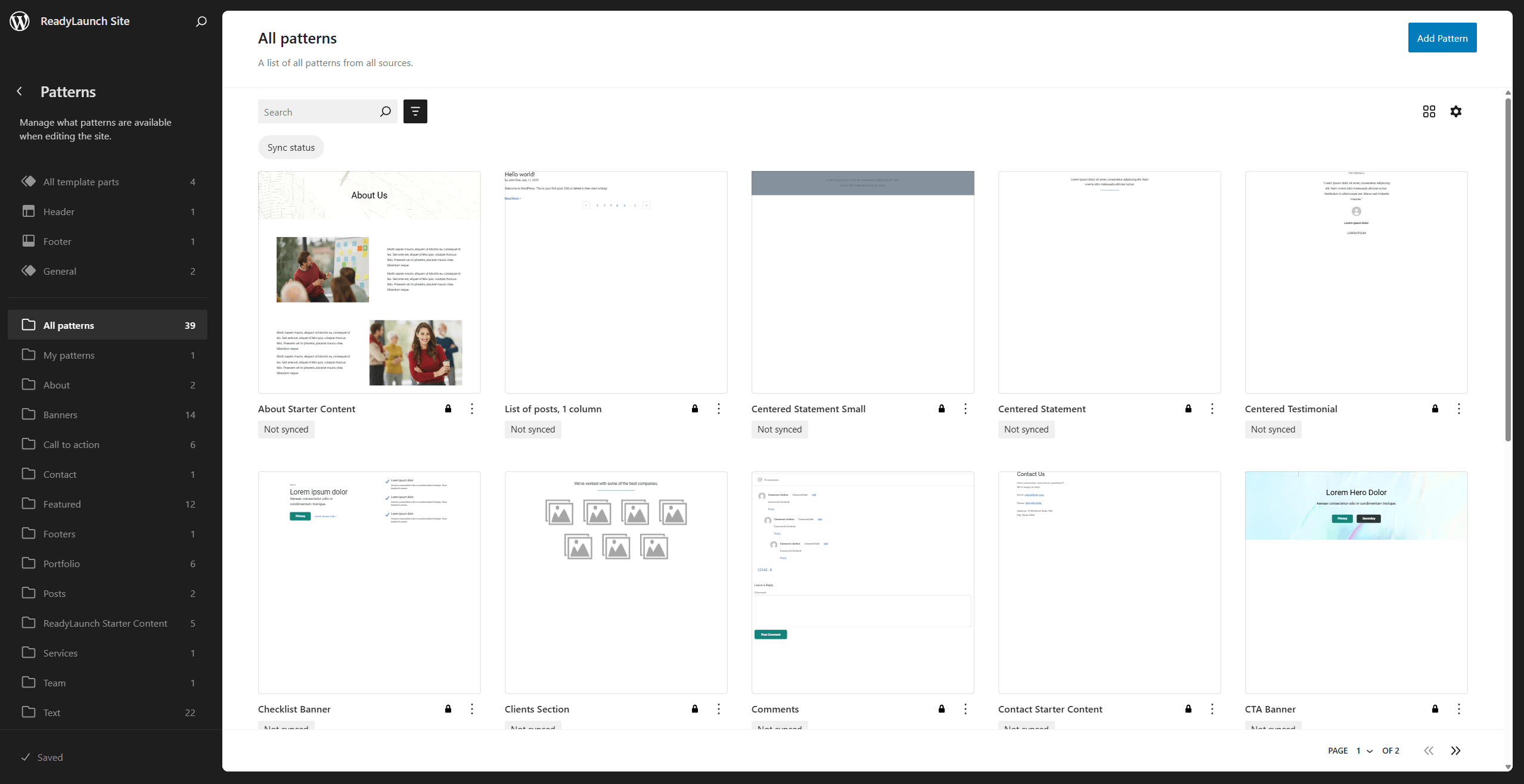
Modifying ReadyLaunch Patterns
ReadylLaunch Patterns come pre-made and locked. This means that they are not directly editable.
Still, you can use the custom version of any ReadyLaunch Pattern that matches your needs:
- Navigate to Dashboard > Appearance > Editor to open the Site Editor.
- In the left-hand side menu, click on the Patterns option.
- Browse the pattern list to find the pattern you wish to modify.
- Click on the 3-dot icon, and then the Duplicate option to create a duplicate of the default pattern.
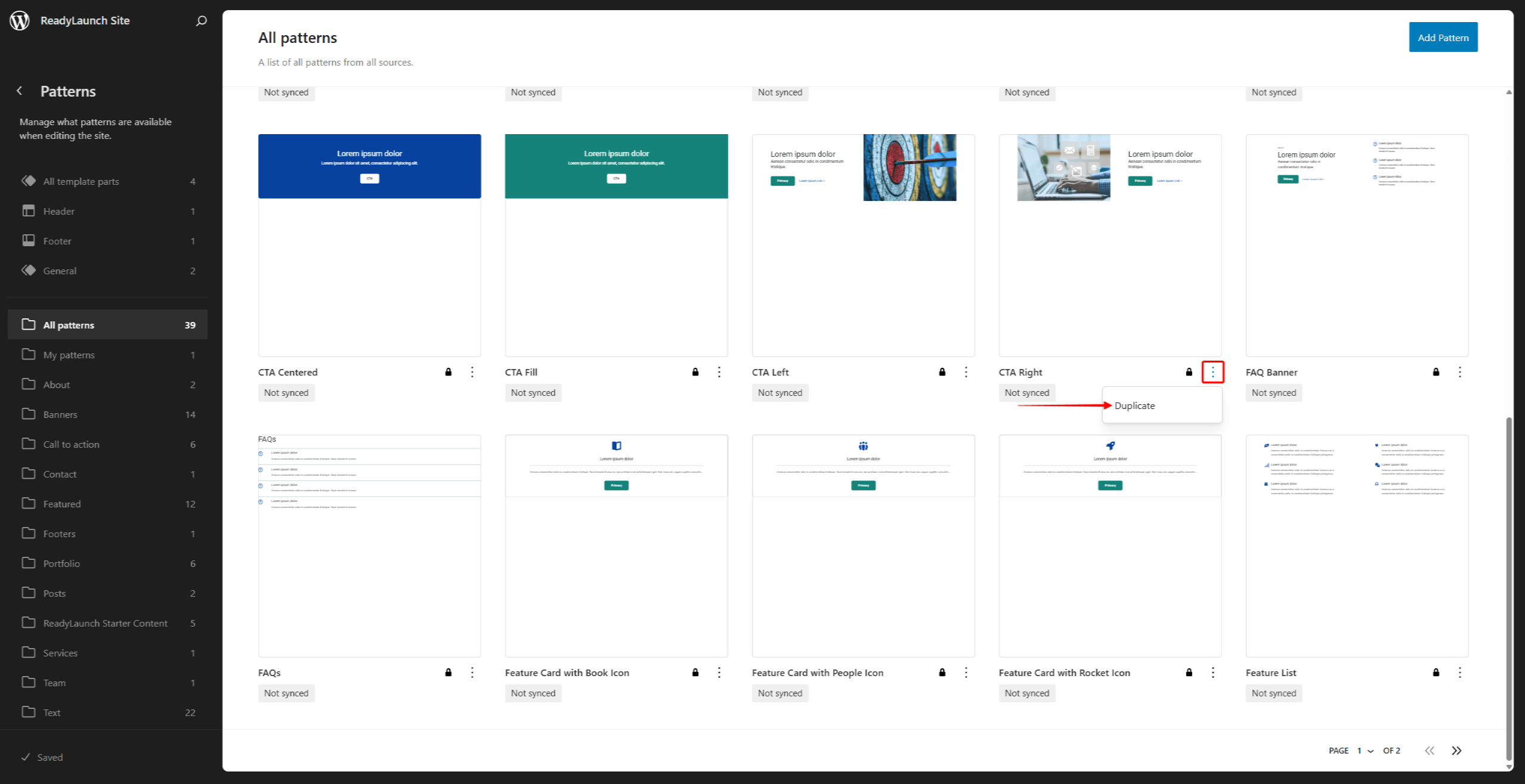
- Name the pattern duplicate, and choose the pattern categories for it. You can also decide if the pattern should be synced across multiple locations. Click the Duplicate button to create a duplicate.
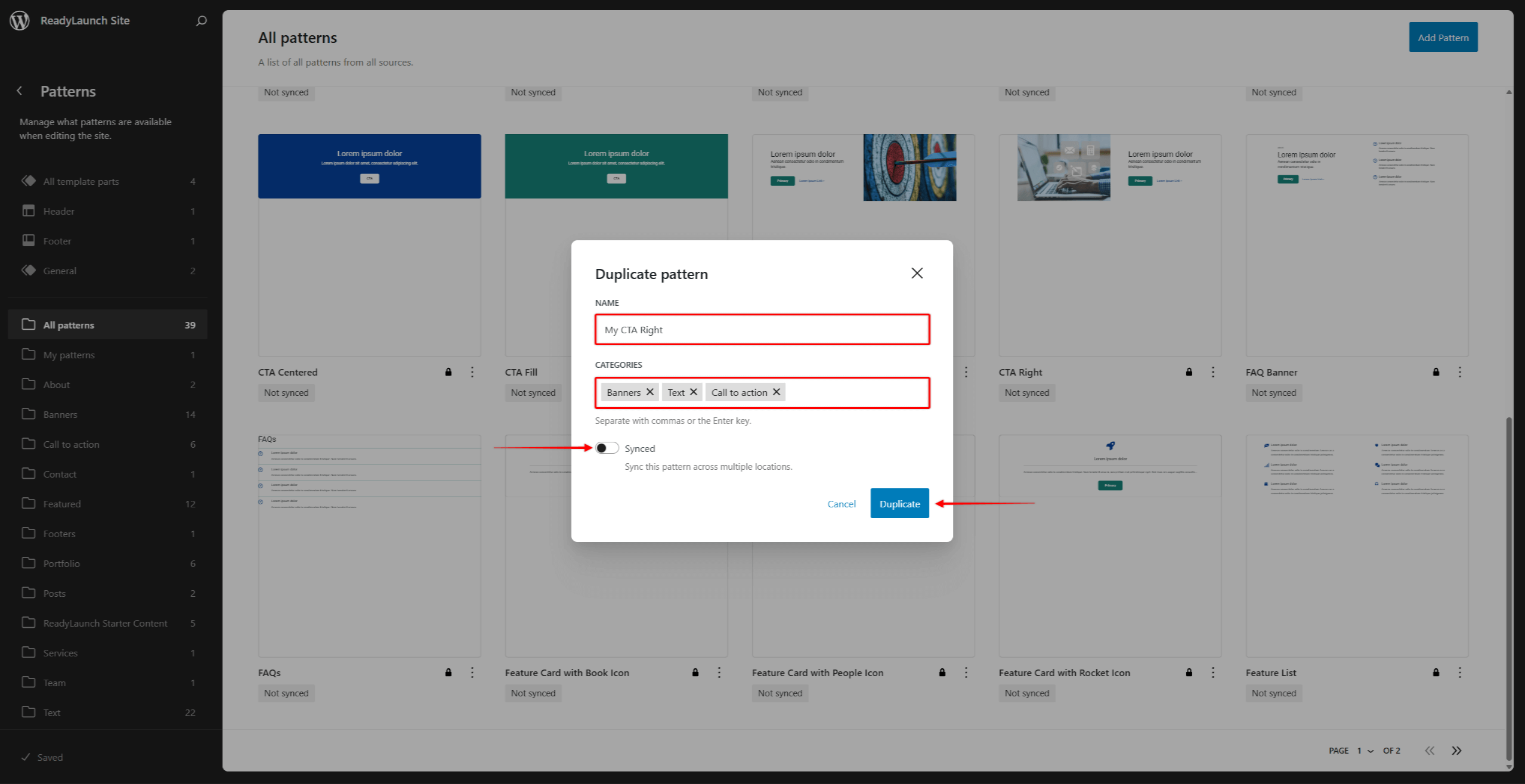
- Find the pattern you duplicated by browsing the patterns list, or under the My patterns menu. Click the 3-dot icon on it.
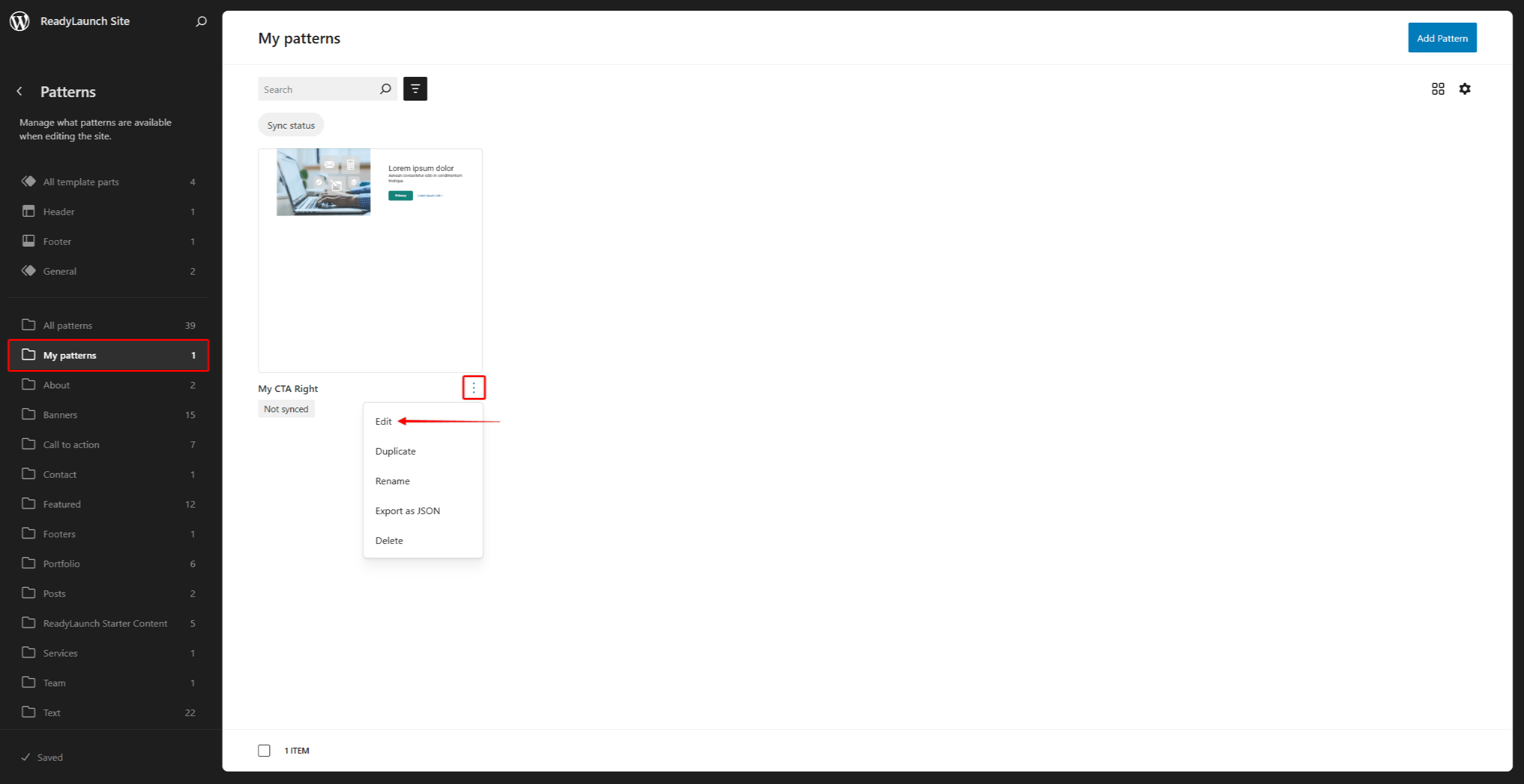
- Here, you will find additional options for managing the pattern. Click Edit to access the pattern editor.
- Apply modifications to the pattern. You can modify existing blocks, add new ones, or remove the ones you don’t need.
- Once you’re done with modifications, click Save.
Now, you can use your custom pattern the same way as any other pattern.
Importing ReadyLaunch Blocks and Patterns
You can insert a block and patterns using the Block Inserter within the default (Gutenberg) post editor.
Thus, start editing the post or page and follow the instructions to find and insert the ReadyLaunch block or patterns:
- Click + icon to open the Block inserter.
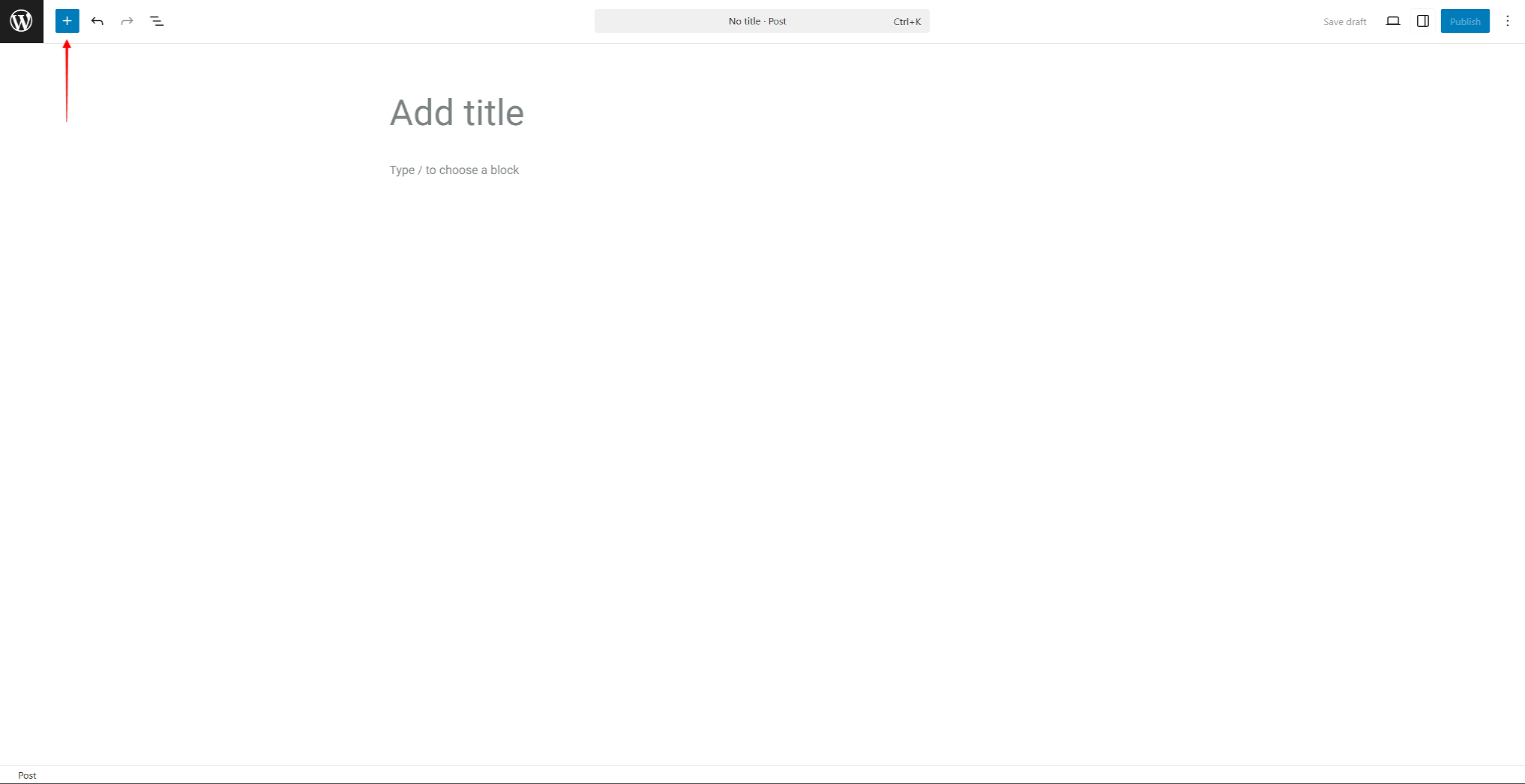
- Here, you can browse the blocks list under the Blocks tab, and patterns under the Patterns tab.
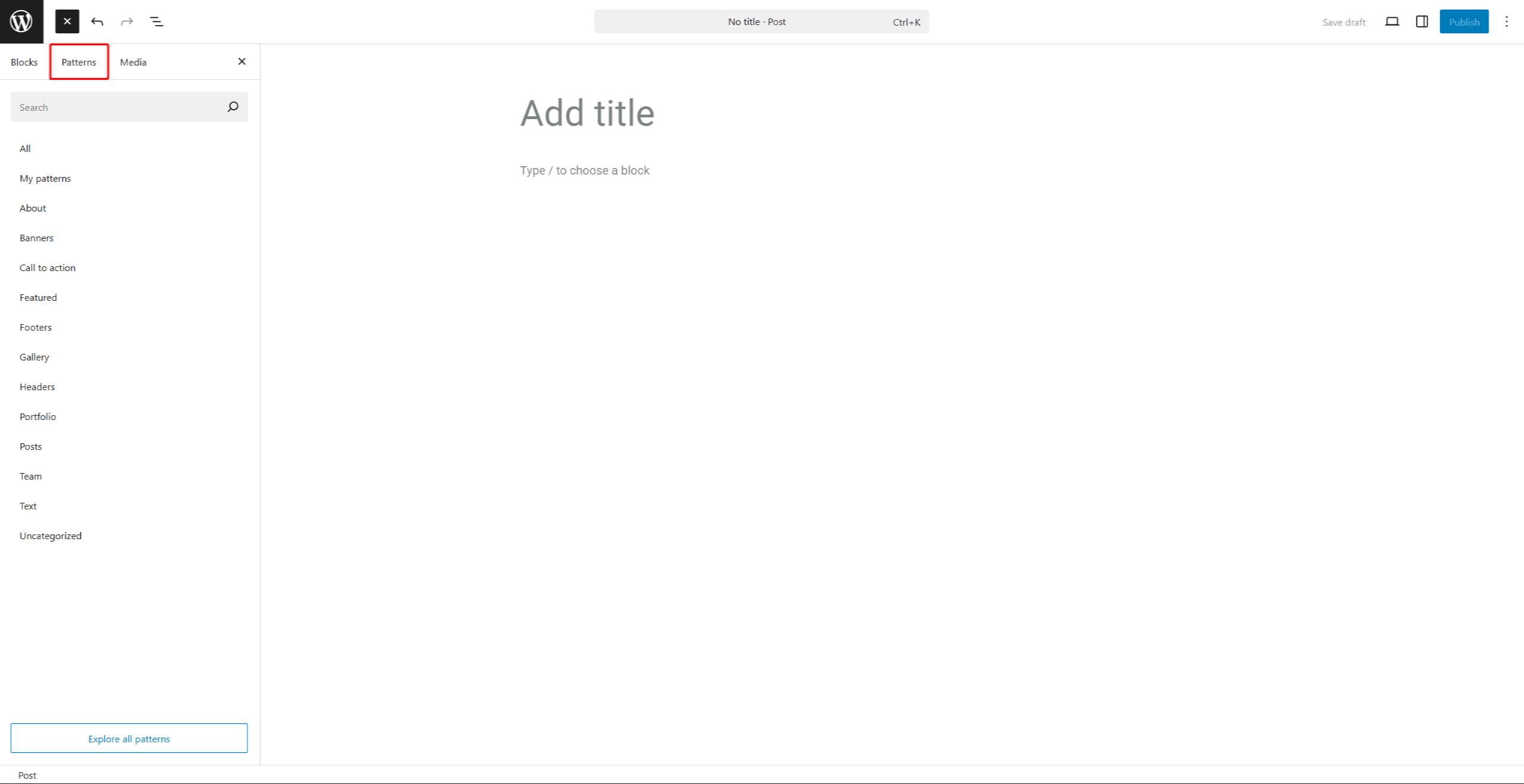
- Search for “readylaunch” term within the Block inserter to filter out the theme-related patterns.
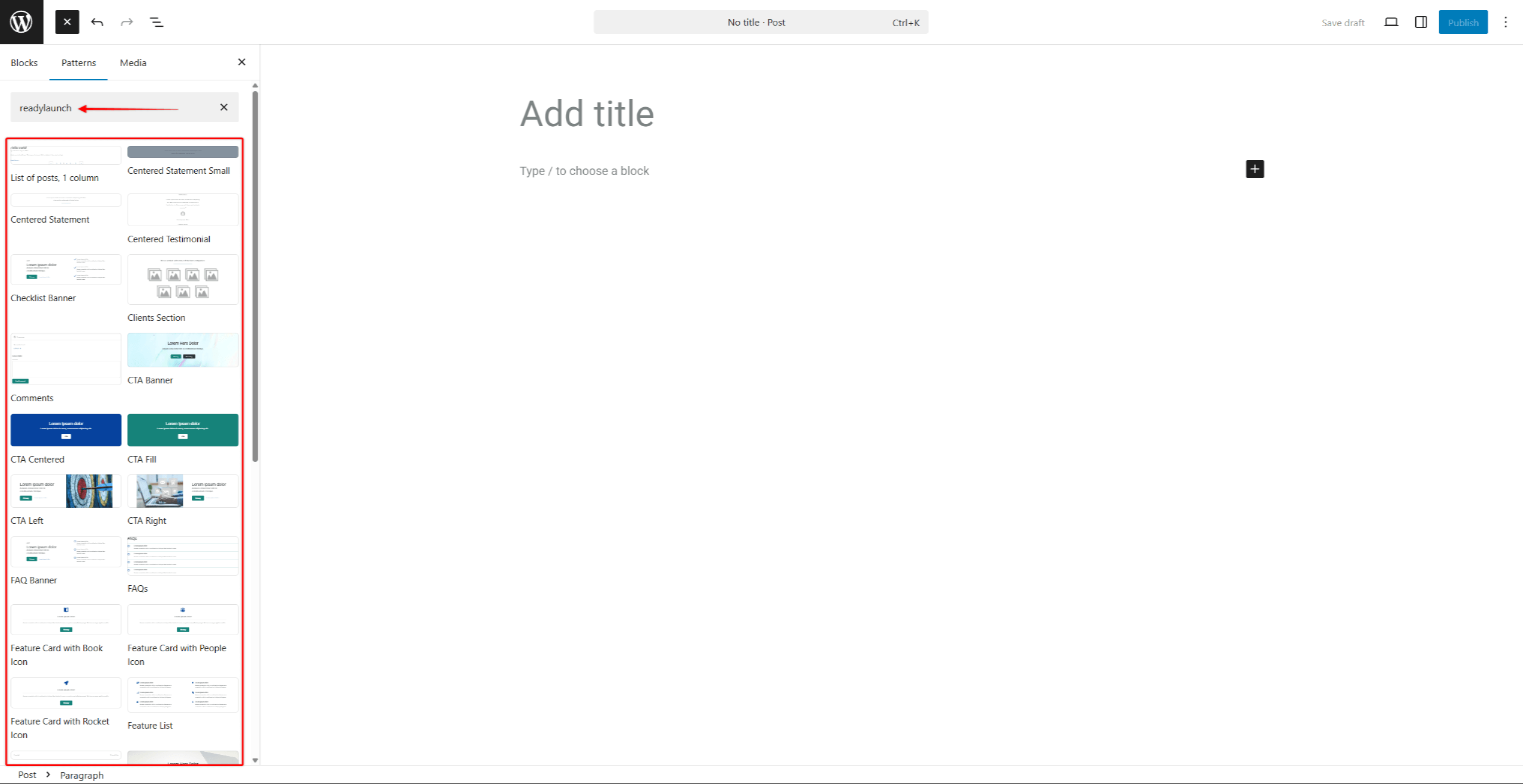
- Find the block or pattern you need.
- Click on it to add it to your content. Now, you can modify the imported content as needed.
Customizing Imported Patterns
Each pattern consists of multiple blocks. Both patterns and individual blocks within each pattern have their own settings, allowing customizations.
These settings become available when the block or pattern is inserted into a post or page. This allows you to customize these elements to match your needs:
- Click the pattern or any individual block within the pattern.
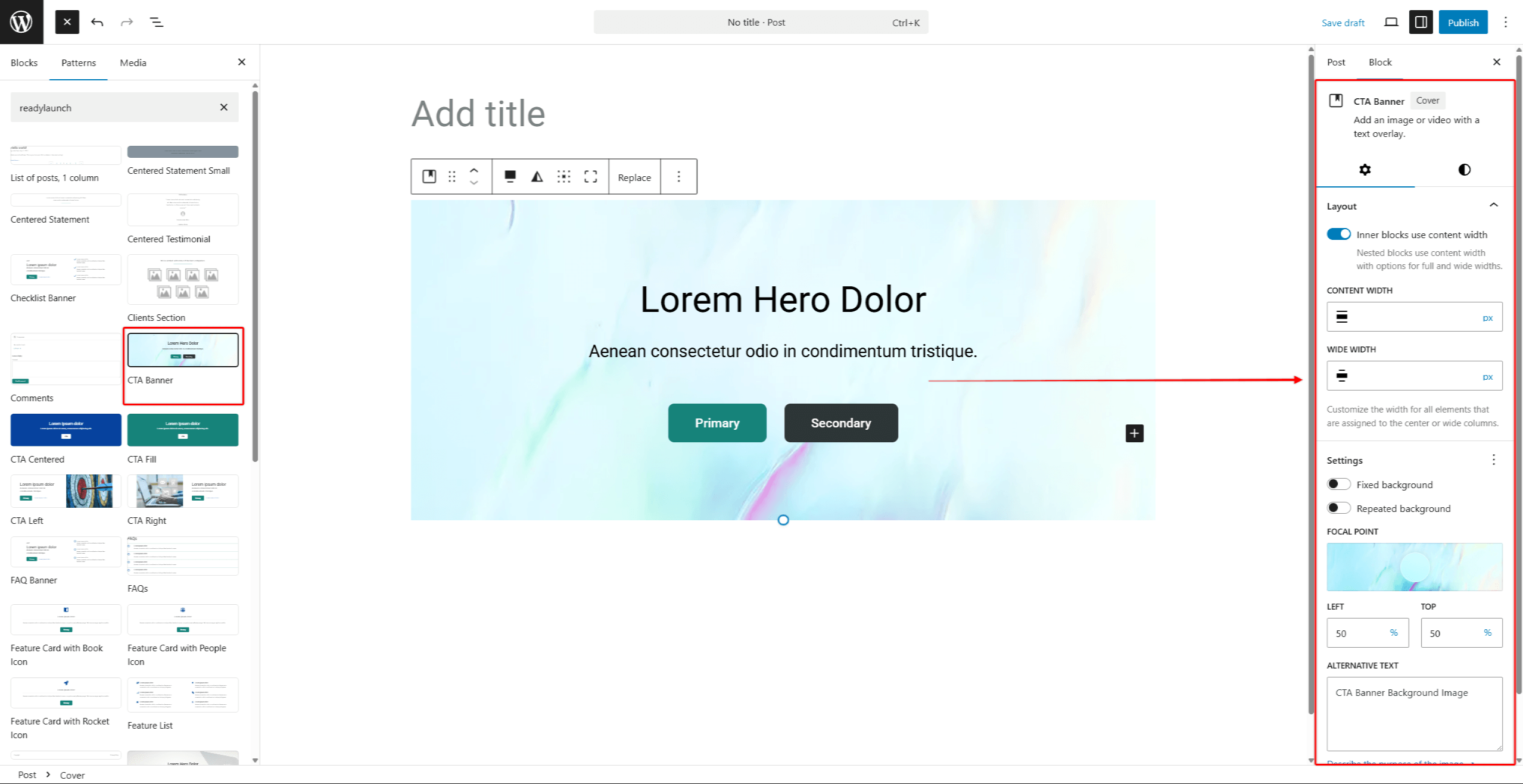
- On the right-hand panel, under the Block tab, you’ll notice the available options for the selected block or pattern.
- Modify individual block settings under the Settings tab.
- Next, change how the block or pattern looks visually by modifying settings under the Styles tab.
- Click Save Draft or the Publish/Update button to save changes.
Additionally, when applying customizations, note that some additional settings may be available but hidden. To make these settings visible, follow these steps:
- Start editing the page or post, and find the block you want to customize.
- Click on it to access the settings panel on the right-hand side of the editor.
- Find the settings section you need. Click on the 3-dot icon to access the complete options list for that section.
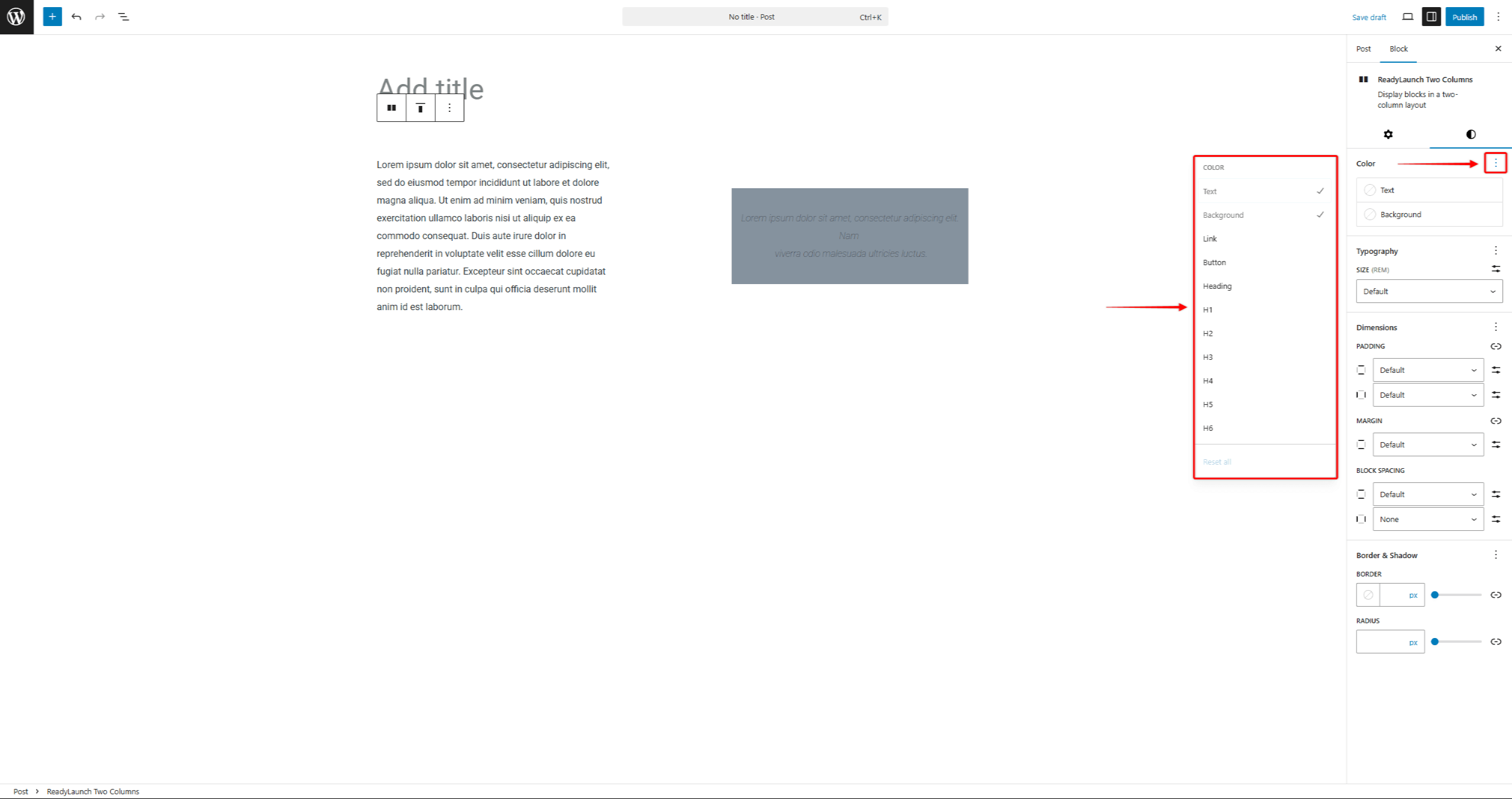
- Click on all the options you wish to show in the settings panel.